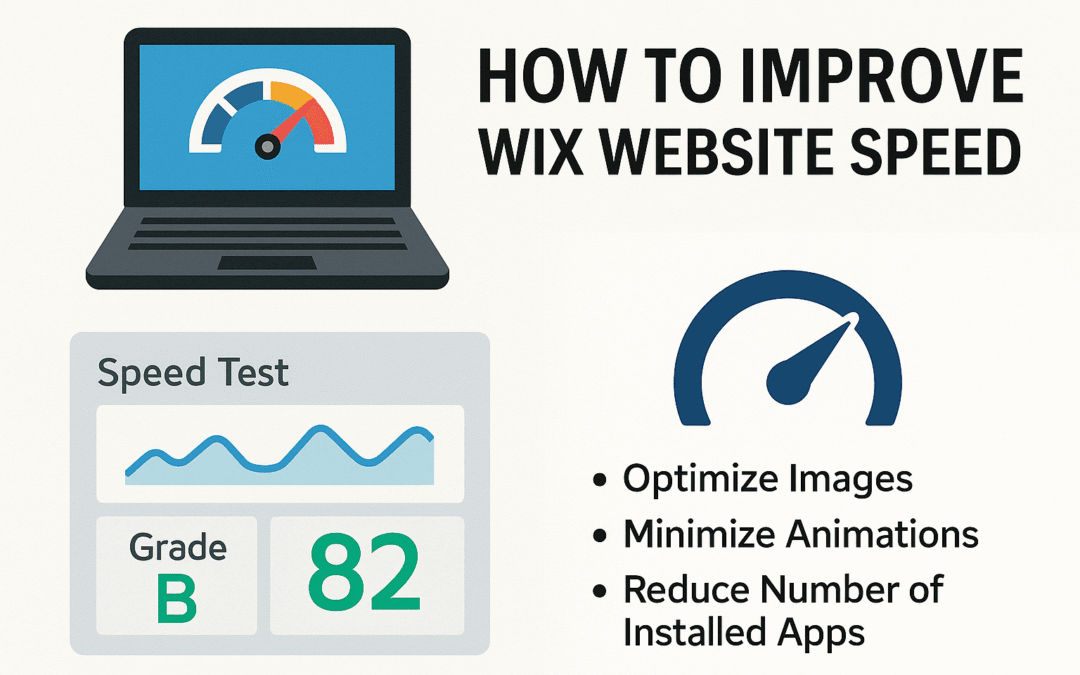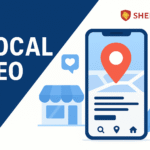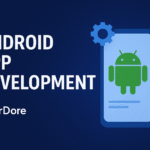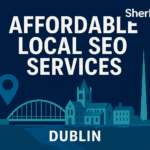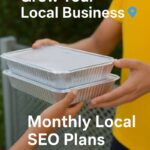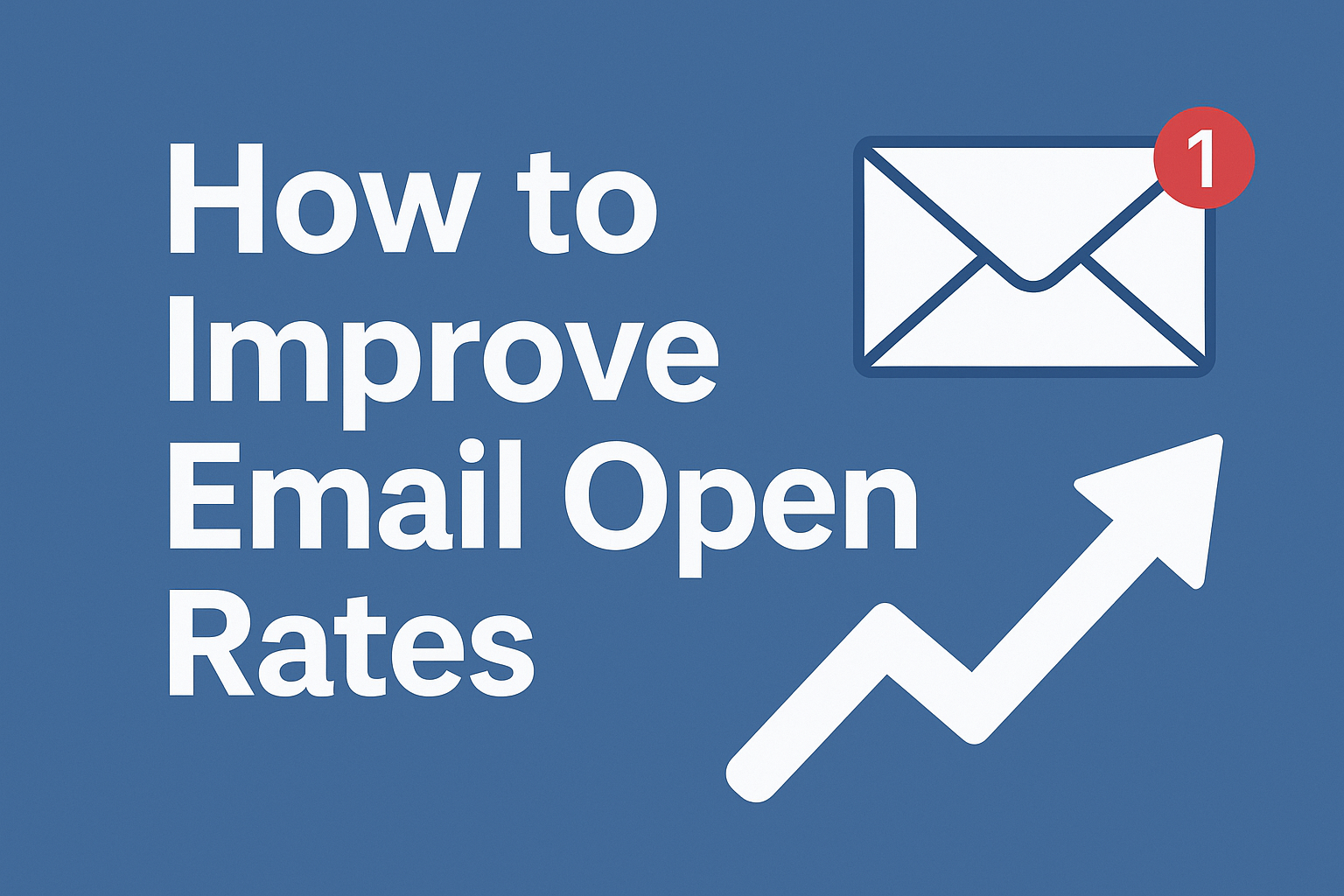Is your Wix site dragging its feet? A slow website can frustrate visitors, hurt your SEO rankings, and impact conversions. Luckily, there are effective ways to optimize your Wix website speed without needing deep tech skills. Let’s explore 17 powerful strategies to boost your site’s performance today!
Understanding the Importance of Website Speed
Website speed isn’t just about convenience—it’s about user experience (UX), search engine optimization (SEO), and ultimately, your bottom line.
-
Faster websites rank better on Google.
-
Slow-loading sites increase bounce rates, meaning people leave before they even see your content.
-
It directly impacts conversion rates—faster sites convert more visitors into customers.
According to Google, a delay of just 1 second can reduce page views by 11% and customer satisfaction by 16%. That’s reason enough to optimize.
Wix Platform Overview and Speed Factors
Wix is a user-friendly website builder with visually stunning templates. But all that design freedom comes with trade-offs:
-
Wix uses a lot of JavaScript, which can slow load times.
-
Each Wix app or animation you add introduces more code.
-
Wix-hosted images and videos can bloat your site size.
That said, Wix has made strides with Wix Turbo and built-in CDN support to help load content faster.
Run a Speed Test First
Before you optimize anything, measure your current performance.
✅ Tools to Use:
-
Google PageSpeed Insights
-
GTmetrix
-
Wix Site Speed Dashboard (found in your dashboard under “Site Performance”)
Check both desktop and mobile results, and focus on metrics like:
-
First Contentful Paint (FCP)
-
Time to Interactive (TTI)
-
Largest Contentful Paint (LCP)
Optimize Images for Faster Loading
One of the top causes of slow Wix sites? Oversized images.
Tips:
-
Use WebP or JPG format instead of PNGs unless transparency is needed.
-
Compress images with tools like TinyPNG or ImageOptim before uploading.
-
Enable lazy loading, which loads images only when they appear in the viewport.
Wix automatically resizes some images, but it’s still wise to upload them optimized.
Minimize Use of Heavy Animations
Animations add flair, but too many can:
-
Delay content rendering
-
Increase DOM size
-
Create jank during scrolling
Limit animations to essential UI elements, and avoid layering effects like parallax with fades and slides on the same page.
Reduce Number of Installed Apps
Every app adds scripts and styles to your site.
-
Audit your installed apps regularly
-
Remove apps that aren’t crucial to your main functionality
-
Replace heavy apps with lighter alternatives when possible
Even background apps like analytics or email forms can slow things down.
Use Custom Code Sparingly
Custom JavaScript or HTML embeds can negatively impact load speed.
-
Avoid long third-party scripts
-
Place essential scripts in the footer, not the header
-
Test after adding code using speed tools
Wix’s “Tracking & Analytics” section allows script insertion—use it wisely.
Enable Wix Turbo for Faster Delivery
Wix Turbo uses smart caching and quicker rendering techniques.
How to enable:
Go to your site dashboard → Settings → Performance → Turn on Turbo
This feature boosts load speed by delivering pre-rendered pages and static content faster.
Choose a Lightweight Template
Not all Wix templates are created equal.
-
Go for minimalist designs with clean layouts
-
Avoid templates with heavy video headers or multiple background effects
-
Use mobile-optimized themes for better speed
Remember, the simpler the design, the faster it loads.
Optimize Fonts and Text Styles
Multiple fonts and font weights slow down load times.
️ Best practices:
-
Stick to 2-3 fonts max
-
Use standard web fonts like Arial, Helvetica, or Roboto
-
Avoid fancy typefaces that require extra loading
Also, limit font use across headers, body, and buttons.
Leverage Caching and Browser Storage
Caching ensures users don’t have to reload everything every time.
-
Wix handles basic caching automatically.
-
Use browser caching hints for returning visitors.
-
Keep your site structure consistent to make caching more effective.
Regularly clear Wix cache via the editor to see fresh performance.
Improve Mobile Performance
Google now uses mobile-first indexing.
To optimize your mobile version:
-
Use the mobile editor in Wix to customize view
-
Hide unnecessary elements like extra images or galleries
-
Use collapsible text sections to reduce scrolling load
Avoid Overusing Parallax Scrolling
Parallax effects look cool but are heavy on browsers.
-
Use one parallax section max per page
-
Avoid stacking animations on top of scrolling effects
Simple motion designs perform much better across all devices.
Use Fewer Videos and Background Effects
Videos autoplaying on your homepage? That’s a speed killer.
-
Use YouTube embeds instead of uploading video files
-
Avoid using video as a background unless absolutely necessary
-
Compress videos with tools like HandBrake
If using background video, mute it, loop it, and keep it under 10MB.
Clean Up Broken Links and Redirects
Too many 301 or 404 errors can increase load time.
-
Use tools like Screaming Frog or Wix’s SEO tools
-
Fix or remove broken links
-
Combine unnecessary redirects
Monitor Site Regularly for Performance
Make performance monitoring a habit.
-
Run audits monthly
-
Test every major update or content addition
-
Monitor bounce rate and site behavior in Wix Analytics
When to Consider Hiring a Wix Expert
Sometimes, the best way to boost speed is to bring in a pro.
Signs you need help:
-
You’ve optimized everything but still see poor results
-
You’re using advanced e-commerce or booking integrations
-
You want to customize beyond Wix’s default settings
Use the Wix Marketplace to find vetted professionals.
FAQs About Wix Website Speed
❓ Why is my Wix website so slow?
Most likely due to oversized images, too many apps, or heavy animations.
❓ Does Wix have built-in speed optimization?
Yes! Features like Wix Turbo, CDN, and automatic caching are included.
❓ What image size is best for Wix?
Aim for under 300 KB per image and use JPG or WebP formats.
❓ Can fonts slow down my Wix site?
Yes, especially if you use more than 2-3 custom fonts.
❓ Is mobile speed different from desktop?
Yes. Mobile speed often lags behind due to animations, layout shifts, and large media.
❓ Do third-party scripts hurt performance?
Absolutely. Minimize their use or defer loading when possible.
Final Thoughts on How to Improve Wix Website Speed
Speed matters—for users, search engines, and your bottom line. By applying even a few of these 17 strategies, you’ll see noticeable improvements in your Wix website’s speed, engagement, and conversion rates.